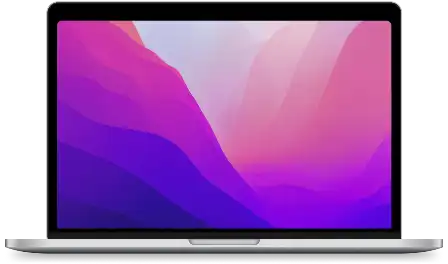MS Outlook Email Extractor
Try out our top-notch Outlook Email Extractor software! Extracting emails from Outlook has never been easier. You can extract emails from your inbox, sent folder, and other folders too. This versatile PST Extractor helps you create an email list from PST files. It is not just an email extractor – it also grabs attachments from Microsoft Outlook and Office 365 Mail.
Product Overview
MS Outlook Email Extractor is a desktop application designed to extract email addresses from Outlook. It supports Outlook 2007 to Office 365 Mail. This app scans through all mail folders, including inbox, sent, and deleted items, as well as headers (To, From, Cc, Bcc) and text messages to download attachments from multiple emails.
This Extractor tool comes with a powerful PST Extractor that can be used to parse any size of PST file and collect a wide range of data, including email ids, message content, subject lines, email received time, attachments, and more. It is a valuable resource for businesses of all sizes, professionals, and anyone else who needs to access data from Outlook and PST files.
Using Outlook Extractor, users can filter out bounced and duplicate emails from Outlook, creating and exporting a verified list of Outlook emails to Excel.
Take advantage of one of the best outlook email address extractors to retrieve Office 365 emails 📪 and attachments 📩.
PRODUCT FEATURES
PST Extractor
PST Email Extractor tool is used to add and extract all email addresses from external pst files.
Remove Duplicate & Bounced Emails
Use smart filters to organize and clean your email list, providing valid emails in a table format with clear headings.
Office 365 Email Extractor
Gather all your emails from Office 365 mailbox, Outlook profiles, accounts and folders.
Outlook Attachment Extractor
Easily download and extract email attachment files, ensuring their safety by storing them all in one secure place.
Extract Outlook Mails Datewise
Recover outlook email messages exchanged between specific dates and save them as .eml, .msg, .html, and .rtf files.
Export Outlook Emails to Excel
Save and Export outlook email address lists to Excel, XLSX, CSV or TXT for posterity.
Why Should You Choose Outlook Email Extractor?
Support all Outlook Versions
Supports all versions of Outlook 2007 to Office 365 Mail.
All-in-One Outlook Email Collector
A unified app to collect emails, messages and attachments.
Backup Outlook Mails
Create backup of outlook emails, messages and attachments.
Value for Money
It offers an unmatched value proposition in terms of affordability and usefulness.
Fast and Accurate
Fetch & save outlook emails instantly with razor sharp accuracy.
Updates & Support
Free software upgrade and exclusive
support for licensed users.
Download Outlook Email Extractor Free Trial
Try out one of the fastest Outlook Email Address Extractor available in
the
market
to extract emails and attachments from PST files and folders.
-
Setup Size : 10.0 MB
-
v14.5.36
-
Build 2301
-
Exclusive Support
-
Free Upgrade
Simple & Flexible Pricing
Buy Outlook Email Extractor and get up to ✨ 40% instant discount!
Accepted Payment Methods
SSL Encrypted Payment
Your information is safe and secure with our 256-bit SSL encryption.
Order with Confidence
Get your license key instantly by email after successful payment.
Video Tutorial & Help Manuals
How to extract and save emails and attachments from Outlook?
- Step 1 : Click on "Add" button from toolbar.
- Step 2 : Select "Outlook Profiles Mailbox Folders"
- Step 3 : Select "Outlook Profiles" if you have more profiles.
- Step 4 : Click "Load" button to fetch all folders from Outlook.
- Step 5 : Click "ADD" button to add task to extraction task list.
-
Step 6 : Finally, click on "Start" button to start email extraction
from selected Outlook Profile.

- Step 1 : Click on "Add" button from toolbar.
- Step 2 : Select "PST Files Mailbox Folders"
- Step 3a : Select "PST Files" if you have already added it.
- Step 3b : Click to add "PST Files" to fetch all folders from Outlook PST File.
- Step 3c : Click to load "Folders" from selected Outlook PST File.
- Step 4 : Click "ADD" button to add task to extraction task list.
-
Step 5 : Finally, click on "Start" button to start email extraction
from selected Outlook PST File.

- Step 1 : Enable "Attachments and Messages Saving" while adding extraction task.
- Step 2 : Click "ADD" to add extraction task.
- Step 3 : Click 'Start' to start extraction and wait to finish the task, "Save" menu from toolbar.
- Step 4 : Click "Download All Attachments" button to start downloading all the attachments from extracted Outlook mails.
-
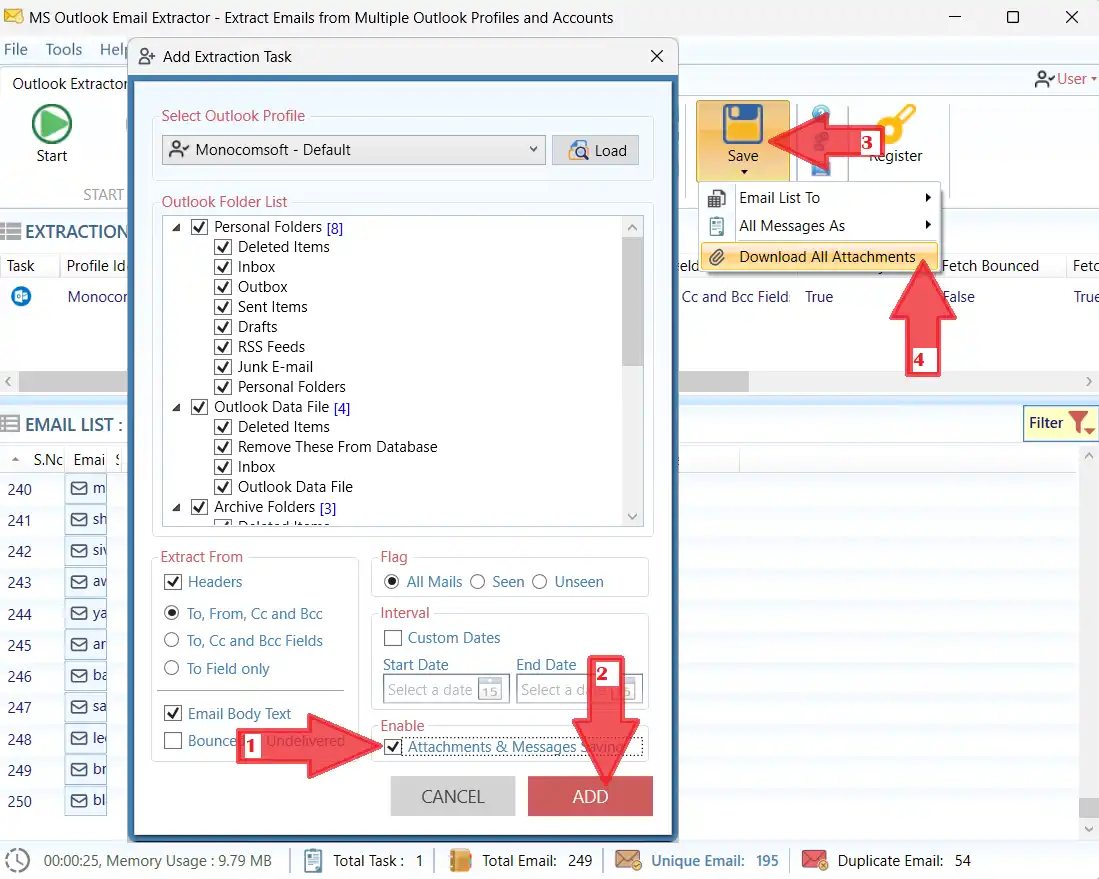
-
Steps to filter extracted emails :
Step 1 : Click "Filter" menu from toolbar.
Step 2 : Click "Filter Emails" or "Filter Subject" button from filter menu.
Step 3 : Select and input "Filter Items" criteria and text.
Step 4 : Click "APPLY" menu from toolbar.

-
Steps to save list of outlook emails :
Step 1 : Select "Save" menu from toolbar.
Step 2 : Select "Email List To" sub menu.
Step 3 : Click ".Xlsx File" or any file format to save extracted list of emails.

-
Steps to preview and dowload attachments of a selected mail :
Step 1 : Click "" from extracted mail list .
Step 2a : Click "Download" link to download single file.
Step 2b : Click "Download Attachments" to download all the attachments of that particular mail.
Step 3 : Click "Save Mail" as .eml file.

-
Steps to export Outlook emails to .eml or other formats :
Step 1 : Select "Save" menu from toolbar.
Step 2 : Select"All Messages As" sub menu.
Step 3 : Click ".eml File" or any file format to export extracted mails as individual files.

-
Step 1 : Click "Register" from toolbar.
Step 2a : Enter "License Key" and press "REGISTER" button.
Step 2b : If do not have a license key Click "ORDER NOW" to purchase a license key.
Step 3 : Click "REGISTER" button to activate app and unlock save option.
-
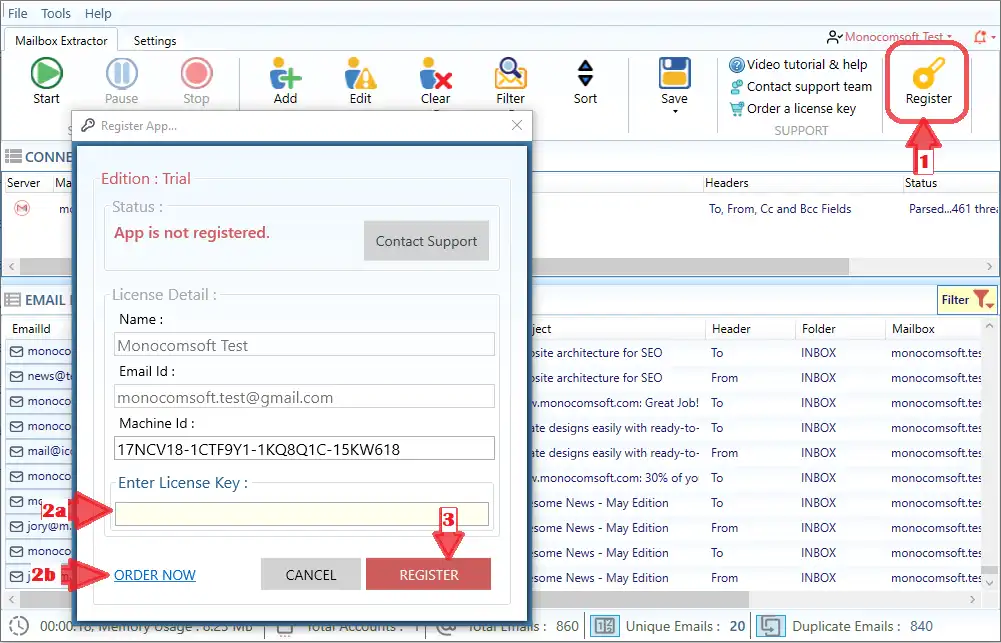
Still have questions?
Don't hesitate to ask. Our customer care team is here to help.How to install it on Windows and MacOS?
Know More